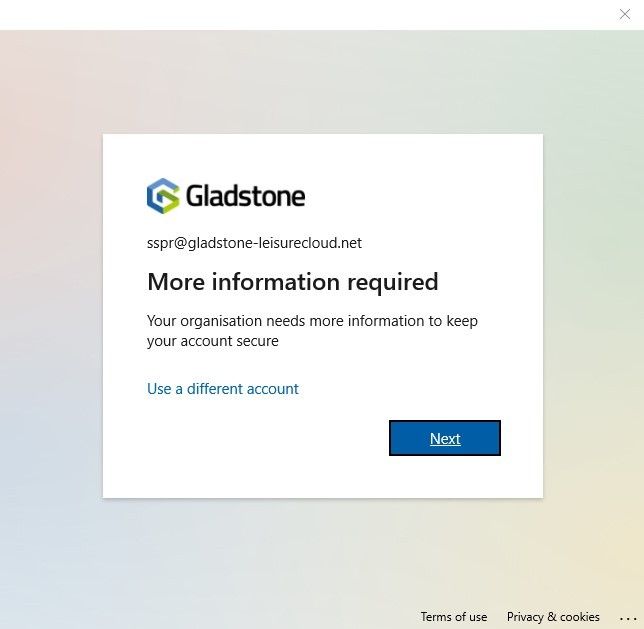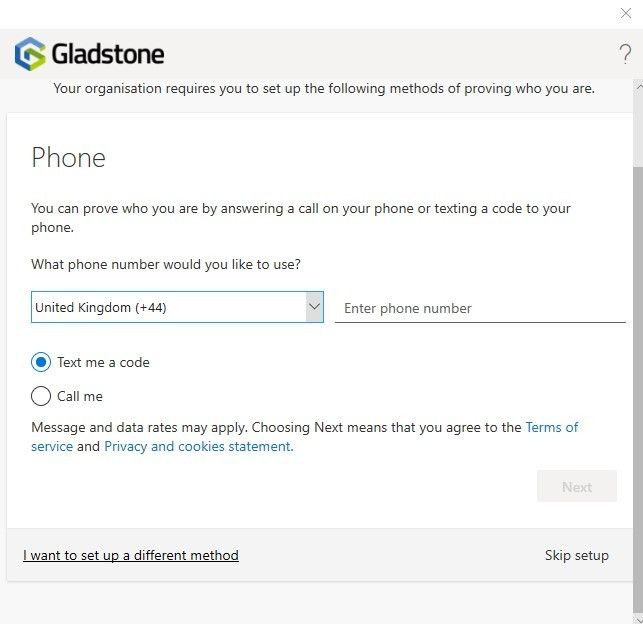COMPATIBILITY | Gladstone Cloud
This document details the process of signing up for Self Service Password Reset and going through the forgotten my password process.
After you have had Self Service Password Reset enabled, the next time you log into the Gladstone portal (user@gladstone-leisurecloud.net), you will be asked for more information to allow you to reset your password if and when required.
IMPORTANT: You will only be asked for this information on the first login after SSPR is enabled for you. If you skip or cancel this process you will not able to reset your password until you sign up using the manual process detailed further on.
Step 1
This is the screen you will be presented with after logging into the portal for the first time following SSPR being enabled. Click Next
Step 2
Choose your preferred method for reset.
Step 3
Make your selection.
A code will now be sent via the chosen method, enter the code on the next screen. Click next
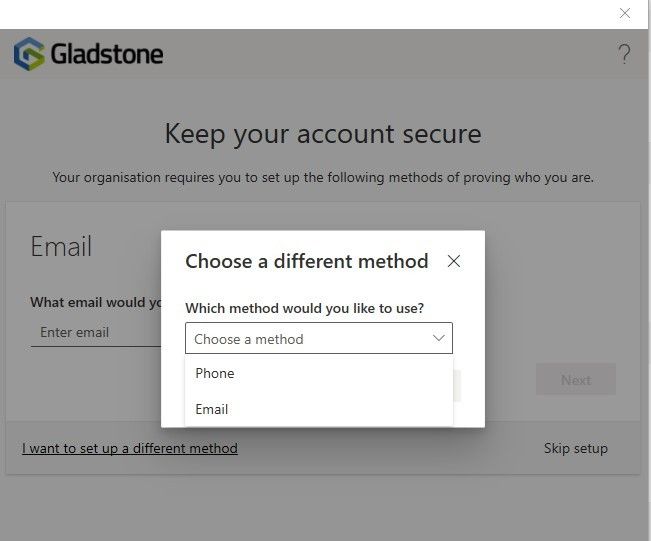
Step 4
You will now be able to reset your password if/when required using the same method and details just added.

Reset your password / unlock your account
Step 1
To reset your password or unlock your account, click the forgot my password link.
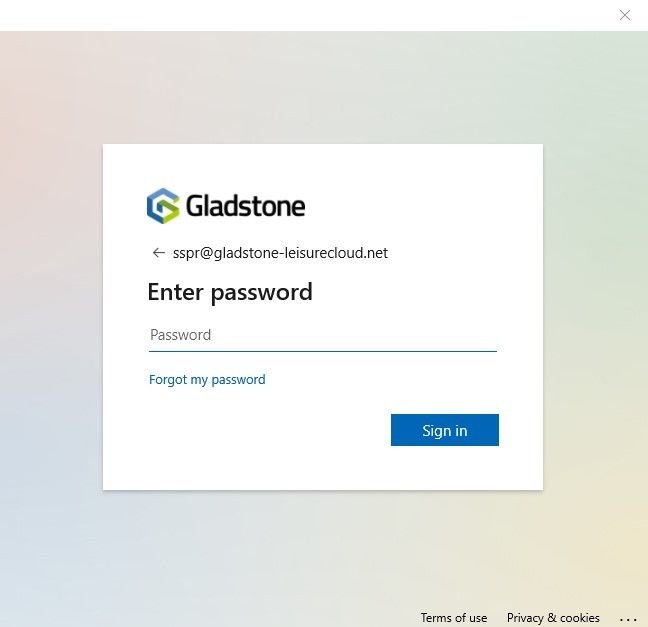
Step 2
Confirm the username and enter the characters displayed.
Click next
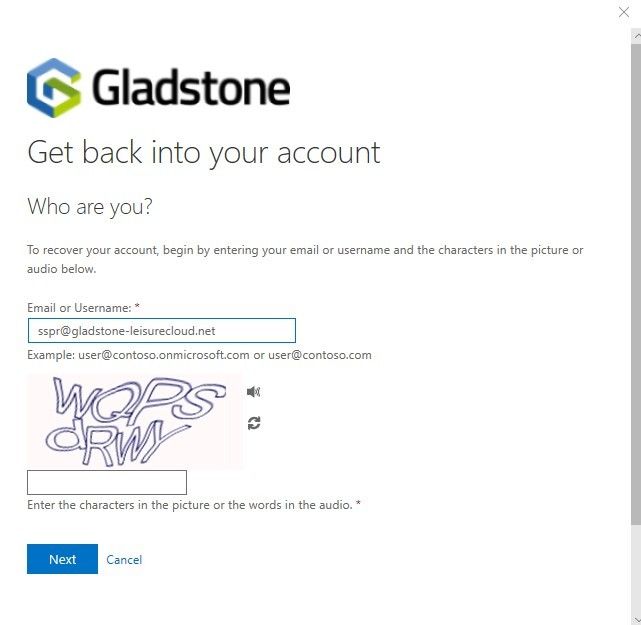
Step 3
Choose the action required and click next. Select the contact method added during sign up and click next.
A code will be sent.
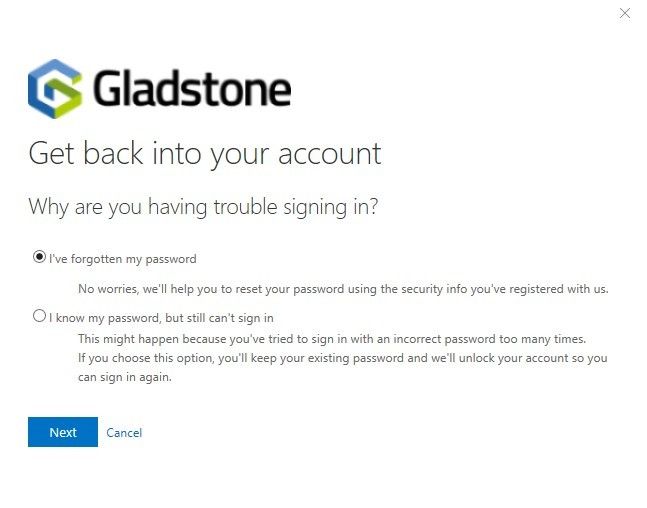
Step 4
After entering the code, click next.
Depending on the action you selected, you have now either successfully unlocked your account or you will be asked to choose a new password.
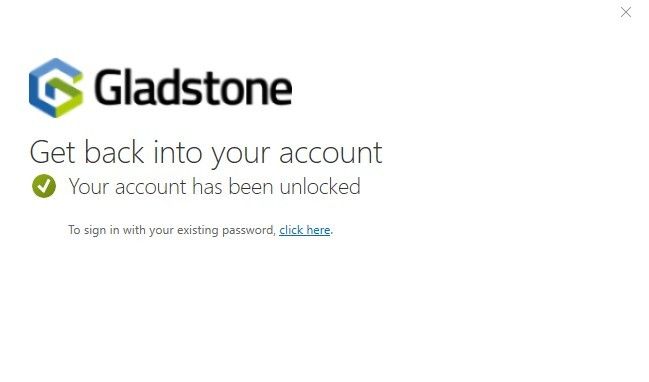
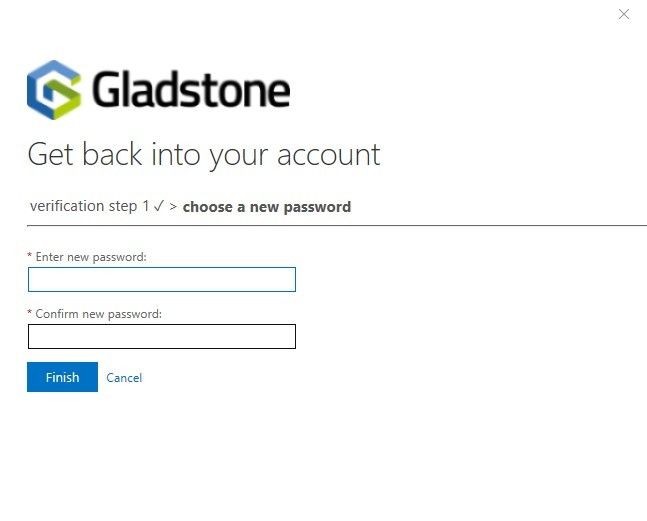
It's done
You should now be able to log into the portal again using your account.
SSPR - Sign Up (manually)
If you did not sign up for SSPR when asked on the first login after being enabled, you will get the below screen when clicking forgot my password.
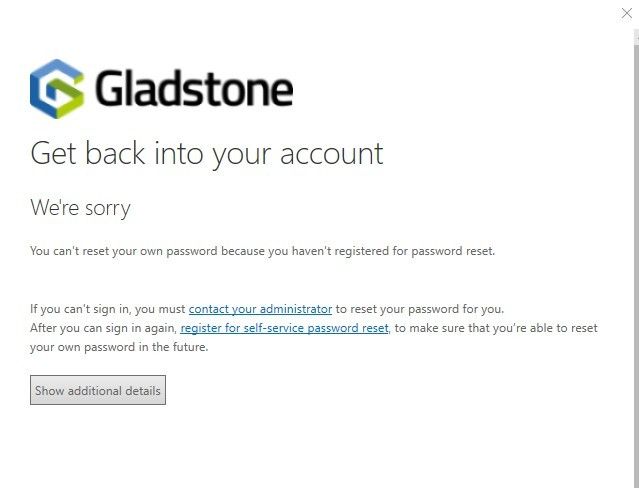
Click the link register for self-service password reset. You will be taken to a new page, scroll down until you see the section below and click the security info page link, you will be asked to login again and then taken through the sign up steps detailed further above.
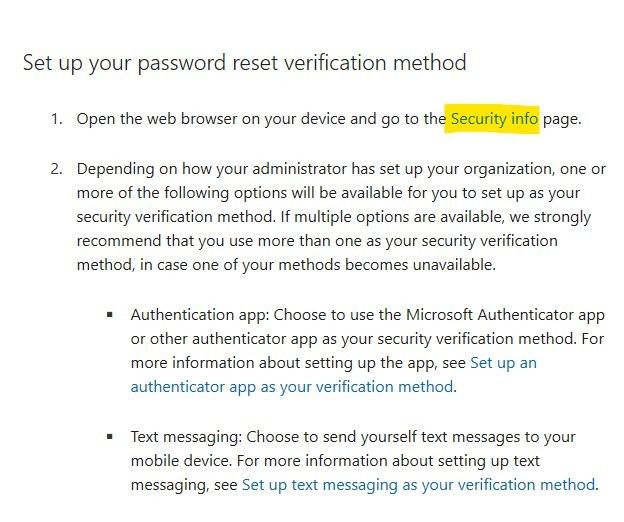
Alternatively you can browse direct to this address https://aka.ms/ssprsetup
FAQs
Can't reset own password message. If you receive the below message then your account has not been enabled for SSPR, please contact your account manager.
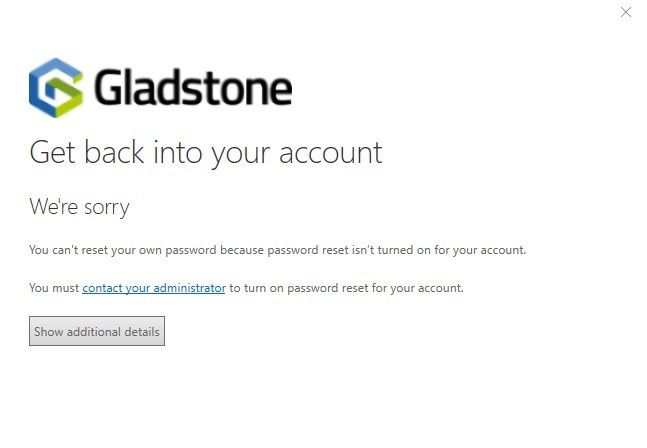
The Forgot my password link is not displayed during login. If this occurs, select the subscribe option from the top right ellipses. Enter your username and the Forgot my password option should now be available to select.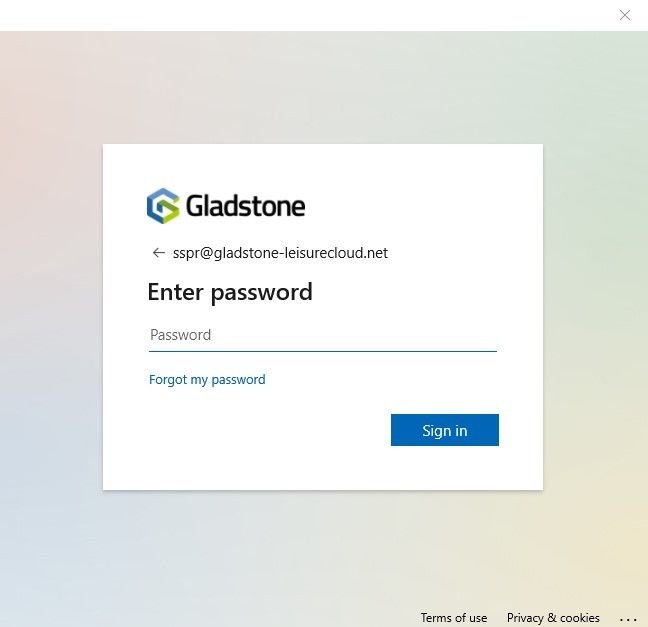
Alternatively you can browse direct to this address https://aka.ms/sspr
I've not yet been asked to provide more information. Try refreshing your subscription
Further FAQs and information around the SSPR process can be found in the below article...